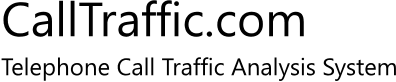Configuration StepsIt takes only a few simple steps to receive full benefit of the CallTraffic system.
Verify that Samsung phone system is connected to the InternetCallTraffic constantly communicates with your Samsung telephone system over the Internet. If your Samsung dealer is already able to remotely program your Samsung phone system then this step is simple and requires only one additional entry in your firewall. Allow access through your firewallCallTraffic requires that a port is pointed to the Samsung phone system through your firewall. Current versions of the Samsung phone system software can restrict access to your call records. This can insure that only our systems communicate with your system and all other attempts are rejected. Allowing us access to your call records does not allow us access to any other portion of the phone system.
Make a few changes to the Samsung phone system programmingThese changes instruct the Samsung phone system to respond with call information to our inquiries via a specific port. We also make a few changes to maximize the information available to CallTraffic. These changes are detailed for your IT professional and your Samsung dealer under the 'Technical Configuration' tab on this page. Security Note:
The phone system will respond ONLY to the external IP
addresses that you have authorized when using current
versions of Samsung software. Contact Sea To Sea Communications to activate your connectionPlease call ahead so someone can be available when you wish to activate your connection. Once you have configured the Samsung phone system and your firewall we can enter your information into our equipment to establish the connection. This process should take less than 5 minutes. Call 800.966.4446 and select customer service. Leave a message with a callback number if your call is not answered and we'll be paged immediately to return your call. Update the CallTraffic extension names after a week of callsReports are easier to use with names rather than just extension numbers. After a few days, CallTraffic will have accumulated records for most busy extensions. From the CallTraffic report selection page, find the "add/edit extensions" option to automatically create a table with all active extensions. Edit each extension and add the name you wish to see displayed on the reports. This step makes it easier to interpret your phone activity and reports. Activate Caller ID through your phone companyWhile CallTraffic does not require
Caller ID or Caller ID Name, the information generated by
CallTraffic is much more useful if this information is
available. We recommend that you have these features
activated by your telco if you have not already done so. Configure reports to be sent automatically via e-mailLog onto the system and run some reports after several days worth of data has been accumulated. Configure daily or weekly automatic reports which are relevant to your interests to be delivered via e-mail. Most reports are scheduled to run just after midnight and use data from the previous day. The selected reports are then waiting in your mailbox for review the following morning. |